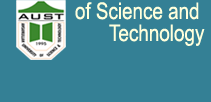|
|
|
| 1 |
To
apply go to the admission website (https://aust.admission.online).
Applicants will be able to find all instructions, links, and
admission related notice there. |
|
|
|
| 2. |
Before entering into the website be sure to keep the necessary
things mentioned below |
|
|
|
| |
i) |
Scanned copy of the candidate's photo (jpg.). The photo dimension
should be exactly 300x300 pixels and size within 100 KB. |
|
|
|
| |
ii) |
Scanned copy of the candidate's signature (jpg.) where the
dimension should be exactly 300x80 pixels and size within 60 KB. |
|
|
|
| 3. |
Candidates will find two different options while applying - |
|
|
|
|
i) |
Candidates who passed HSC or equivalent. |
|
ii) |
Candidates who passed from A-Level. |
|
|
|
| |
HSC or
Equivalent candidates will click on "Apply" button to apply
online.
A-Level candidates will click on "A-Level Apply" button and fill
up the form. After submitting the form, please skip step 4. |
|
|
|
| 4. |
The candidate has to insert his/her registration number, roll
number, passing year and board name of HSC and SSC. In the next
page candidate will be able to see his/her HSC and SSC
Information. |
| 5. |
Now the candidate has to upload his/her photo and signature and
input the phone number in the given field. And then has to choose
quota GL/FF/RA. |
| 6. |
After providing all information, candidates will click on
"Declaration" and then "Save and Continue". |
| 7. |
Next, a dashboard will appear on the screen showing all
information you filled in. |
| 8. |
The candidate will see the eligible ENG on the dashboard - |
|
|
|
| |
i) |
There will be an "Apply" button beside unit's name (ENG). Click on
apply button |
| |
ii) |
Complete the payment of Tk. 506/- through bKash. After a
successful payment candidate will receive a confirmation SMS
including the transaction ID. |
|
iii) |
Candidates have to input the payment transaction ID in the
required field. |
| |
iv) |
Next input the HSC registration / GCE A-Level Serial number and
then click on "Submit" button. |
|
|
|
| 9. |
If
the candidate completes the procedure properly he/she will get a
confirmation SMS in their phone number. |
| 10 |
Admit card download date will be published on the website later.
Short-listed candidates will be notified through SMS also. Roll
number will be mentioned in the admit card. |
| 11. |
Admit Card Download Process - |
|
|
|
|
i) |
Go
to the admission website (https://aust.admission.online) and click on "Log In" |
| |
ii) |
After typing HSC roll / GCE A-Level serial number, passing year
and selecting board / "English Medium" along with SSC roll / GCE
O-Level Serial number, click on "Next" button. |
| |
iii) |
There will be a download button on the screen for the admit card
download. Just click on "Download" and save the soft copy of the
admit card. |
|
|
|
| 12. |
The candidate has to bring one copy of the admit card along with
one copy of recent pp size photograph in the examination hall. The
admit card has to be sHOWN to the invigilator when asked for. |
|
|
|
|
Special Instructions |
|
|
|
| |
1. |
There will be no chance to change photo, signature and quota
priority after completing the application process. If required the
candidate has to submit a complaint through the admission website
(https://aust.admission.online). |
|
|
|
| |
2. |
Candidates will be able to see the exam center name after log in
their dashboard. |
|
|
|
| |
bKash
Payment Process
-
Go to the menu after dialing *247#
-
Select "Payment"
-
Type merchant bKash number:
01301378411
-
Type the amount of admission fee Tk.
506/-
-
Type HSC roll / GCE A-Level serial
number as Reference
-
Type 1 as the counter number
-
Type your bKash PIN and complete the
payment.
-
After completing the payment a
confirmation SMS will come to the sender number including
transaction ID. Candidates will store the transaction ID for
further use.
|
|
|
|
![]()
![]()
![]()
![]()